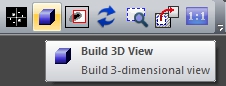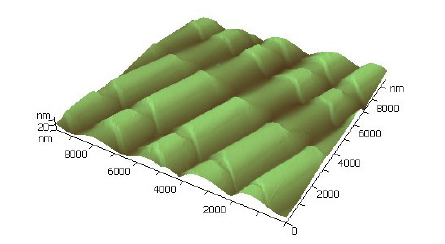Login
You are currently not logged in! Enter your authentication credentials below to log in. You need to have cookies enabled to log in.
Build 3D View
Femtoscan allows you to plot three-dimensional images of the surface. To do this call up menu command Operations → Build 3D View or click the button on the tool bar:
A lot of operations can be done with resulting three-dimensional object:
- The surface can be rotated around vertical axis. To do this do left click and move the mouse right or left holding down the left mouse button.
- To zoom in or out do a left mouse click and move cursor up or down holding down the left mouse button.
- It is possible to change a vertical scale of image (Z axis). To do this hold down the left mouse button and move cursor up or down while holding down the Z key.
- The surface can be rotated around horizontal axis parallel to screen plane (Y axis) or perpendicular to screen plane (X axis). To do this hold down the Ctrl key and the left mouse button then move cursor up-down or right-left correspondingly.
- The image can be moved by moving the cursor with the Shift key held down.
- If Highlighted is active in menu View (appears when 3D window is selected) the surface is highlighted. It is possible to change position of light source which can greatly affect clearness of the image. Move the mouse holding down the Shift key, the Ctrl key and the left mouse key to move the light source.
- Besides the possibility of changing position of the light source Femtoscan allows you to change optical properties of the light as well as of the surface. Usually it is not necessary but if you want to set up properties of the light check the additional description.
- Right click on 3D image calls up 3D image preferences window. It can also be called up by menu command View → Preferences….
- The program also allows you to record fly-view videos.