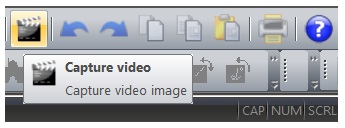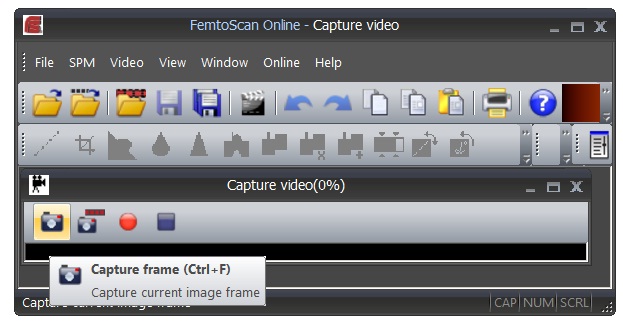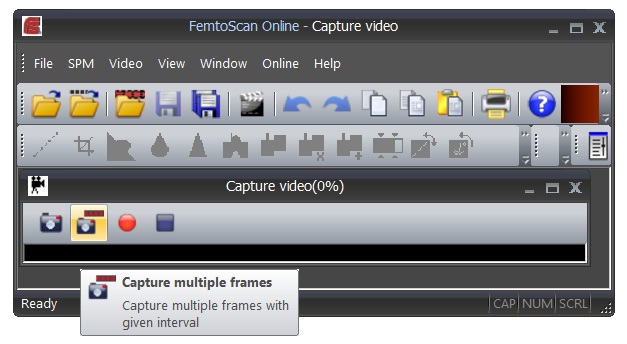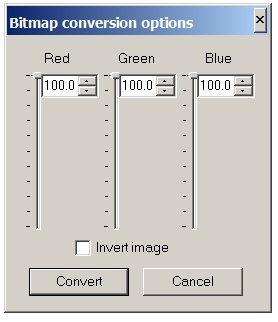Login
You are currently not logged in! Enter your authentication credentials below to log in. You need to have cookies enabled to log in.
Video Capture
The FemtoScan Software provides a wide range of features for image/video capture from scanners and cameras. The software is equipped with functions of the video playback, recording, video capture from webcam, ability to create photo snapshots of the video at any time and so on.
Video Capture from Webcam
In order to start the process of the video capture please click menu item File → Capture → Video and press the button
Clicking the button makes available a new item Video in the main software menu.
Once you've pressed the button the software will present you a window for the control of video capture. Please right click mouse button on the window to adjust the frame rate, the settings of the video input device and video driver.
To take a snapshot of the video please press the Capture Frame button or select the Capture Frame item from the main menu Video.
A new window will show up to demonstrate the obtained image. The snapshot will contain two sub images in traditional *.BMP and FemtoScan *.SPM file formats.
In addition to snapshots you are given an option to make frame averaging. To do this just click the button Capture multiple frames:
In the next window you'll be prompted to specify a number of frames and the time period between the frames. Pressing Start button will launch the frame averaging, the result snapshot will be saved in the SPM format.
Before the image transformation begins you'll be asked to set the parameters of the colour transformation in the window Image Transformation. The height in the transformation is proportional to the sum of the RGB intensities weighted by the specified colour parameters.
If the checkbox Invert Frame in the Image Transformation window is set “on” the colour values of the result image will be inverted affecting the values of the height correspondingly. After pressing OK the result image will become available for further processing.
Please use the buttons Video → Record and Video → Stop available in the Video Capture mode to start or stop the recording of your video file.
The name of the file and its system path along with other options are available through right mouse click on the Video Capture window.
The Video Capture window may be re-sized from anywhere along its edges. To get back to the original dimensions of the window please use the button Restore original size in the main menu of the FemtoScan Software.