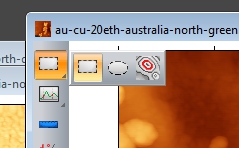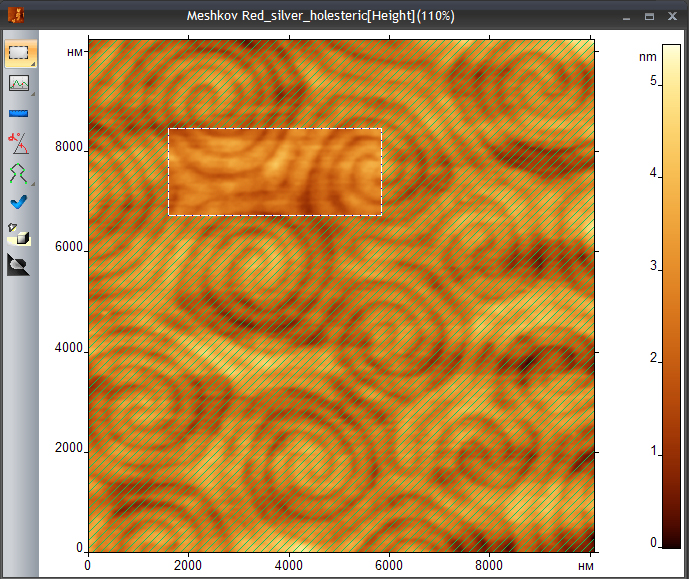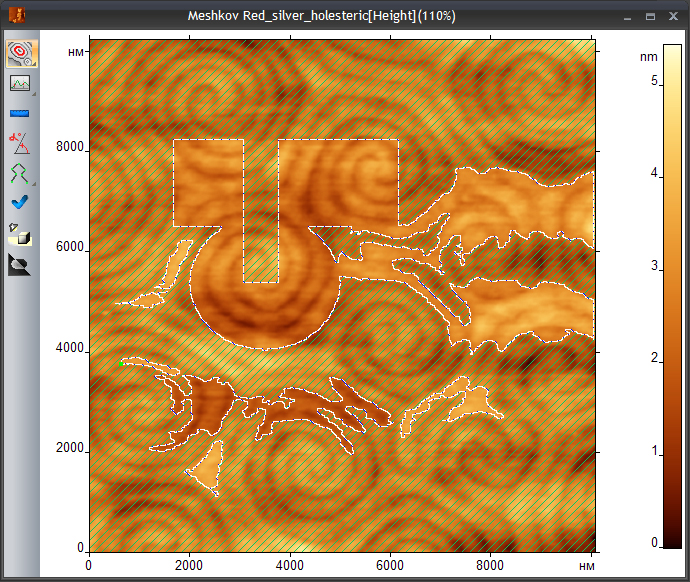Login
You are currently not logged in! Enter your authentication credentials below to log in. You need to have cookies enabled to log in.
Select area
Cursor mode Selection is switched on by default. The surface regions may be selected in this mode for further processing.
There are three instruments for selecting an area of interest in the program. They are combined in the top tool of the toolbar at the left of the image. These are selection of rectangular areas, selection of ellipses, selection of isolines. To select one of the instruments press and hold the left mouse button to see the Dropdown menu.
To select a rectangular or elliptical area, specify a starting point with a left mouse click and drag a marquee to the desired size.
In order to select an isoline specify the starting point of the selection with the click of the left mouse button. You can correct the isoline if you do not release the mouse button: move the cursor and the isoline will be reploted simultaneously. This is a good method to select an object quickly and precisely.
- Different types of selection can be summed by holding down the Ctrl key or subtracted by holding down Alt:
- To move the entire selection hold down the Shift key and drag a selection with the mouse.