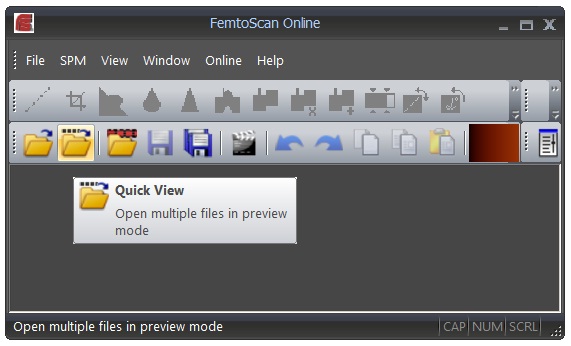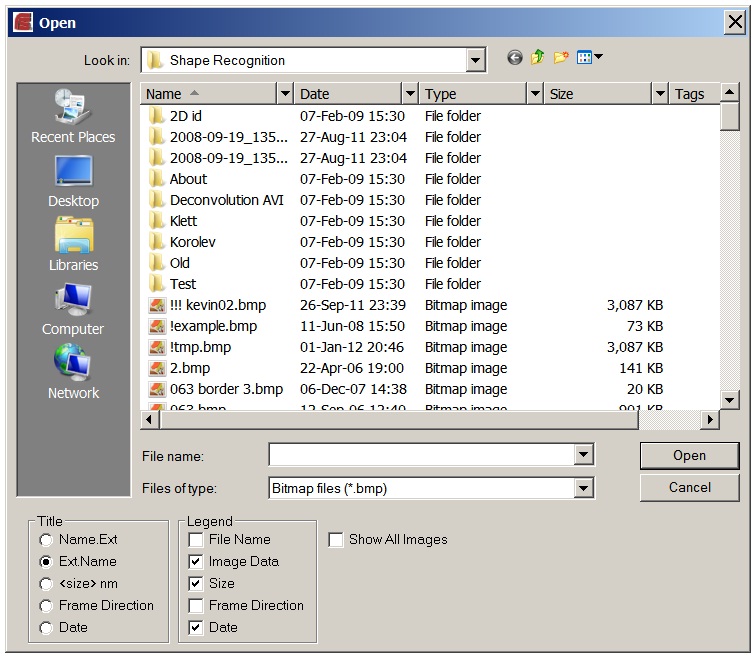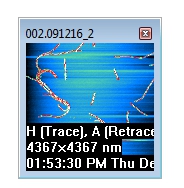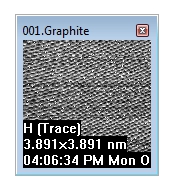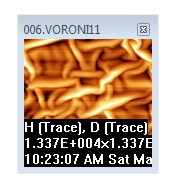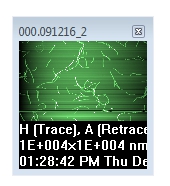Login
You are currently not logged in! Enter your authentication credentials below to log in. You need to have cookies enabled to log in.
Quick View
The FemtoScan Software offers a wide range of functions and features for quick access and management of large volumes of your data.
For example you may reach your files in the preview mode by clicking the Quick View button of the main program toolbar or selecting File main menu item and clicking Quick View.
In the Quick View dialog box please specify the files to be viewed and click Open button. The files will be opened in the main program window as thumbnails.
You may provide some instructions for presentation of the thumbnails by manipulating the Title and Legend parameters at the bottom of the Quick View dialog box. The parameters provide a general description of the thumbnail's title and legend correspondingly.
Each image in every file will be opened in the separate window if you set the “Show All Images” check box on. Otherwise only first image in every file will be displayed by the program (as a rule it is topographical data). The result thumbnails look like these ones (see below):
You may resize the thumbnail by clicking the border and dragging by the mouse. Double-clicking the thumbnail opens the file in the image editor.