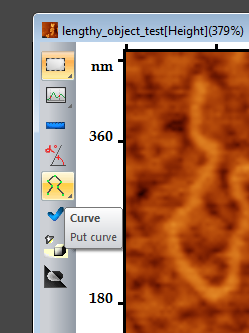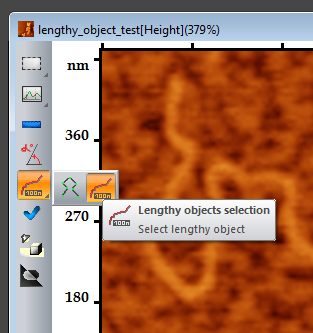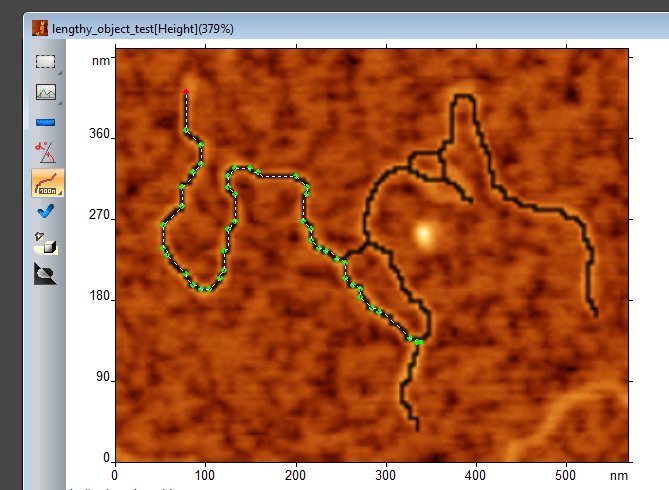Login
You are currently not logged in! Enter your authentication credentials below to log in. You need to have cookies enabled to log in.
This is an old revision of the document!
Lengthy object selection
Lengthy object selection mode can be turned on by the appropriate toolbar button, located on the left side of the image window. You should press and hold the “Curve” button (a), until the dropdown panel appears, with the “Lengthy object selection” button (b):
Press the left mouse button in the beginning of the object - the black line will mark the skeleton of the object. Move the cursor to the end of the proper curve path, and the path between this point will be automatically selected:
Object selection can be performed in several steps, using the “Ctrl” button. When “Ctrl” is held down, the current curve will be continued by the new one from the las point. If “Ctrl” is not pressed, the new curve will be built. Pointing the mouse to the intermidiate points, the point under cursor can be deleted or moved (with “Shift” button down). If there is no knot points under the cursor, the point will be added. If you point to the intermediate point and click it while“Ctrl” button is down, the rest of the curve will be deleted.