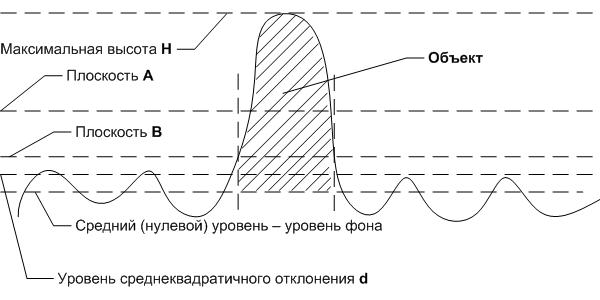Enumerate features
The menu command Operations → Enum Features calls up a function of automatic detecting of features.
The picture illustrates which parts of a relief are considered as features. The following parameters are calculated:
- Average level of the surface, it is then taken for a zero level. To calculate the average level histogram of surface points’ heights distribution is plotted. Coordinate of the maximum of distribution (height of the major part of image points) is taken for the zero level. The number of histogram scale divisions N_bins is calculated according to the formula: N_bins=max(4, min(256,[√N_points]), where N_points – number of points in the image (for example, for 512×512 image the number of divisions will be 256.)
- Mean-square deviation (d on the picture).
- Maximum height.
After this calculation plane A is compared with plane B. Plane A has half the maximum height (H/2), Plane B has doubled mean-square deviation height (2d). The lowest of these planes is taken for a threshold plane. All parts of the surface with height above the threshold are considered as features.
After execution of the Select features command the most part of the image is painted black (except the features), marks are placed on the image and two windows appear: a table with geometric properties of features and a histogram with the number of features and area occupied by them. To get rid of black background in the image click the Refresh button.
Besides the feature number the table with features’ properties contains ten columns:
- P_proj - length of feature border in base plane,
- S_px - area occupied by feature in base plane,
- V_px - feature volume calculated from maximum level of histogram,
- RMS(Z) - feature height dispersion calculated by all points consisted in the feature,
- Form Factor 1 - ratio of radius of circle with the same area to radius of circle with the same perimeter. This form factor equals unity for a round feature. The more irregular perimeter of the feature the closer value of the form factor to zero.
- Form Factor 2 - ratio of doubled length of feature skeleton to its perimeter. For a thin fiber this ratio equals unity, for a circle it equals zero.
- H - feature maximum height,
- <H> - average feature height (averaged heights in all the lines occupied by feature),
- RMS(<H>) - dispersion of the average height of the feature.
The features can be sorted by any of the parameters by clicking on a title of the column. The features are then renumbered and the marks on image are refreshed in so doing. The histogram is also replotted to correspond to a new setting. You can select a few features or all of them and copy their properties to clipboard. To select several features click on them holding down the Ctrl key or the Shift key, and to copy press CTRL+C or run Edit → Copy text command.
You can do a selection of features by area by moving two vertical lines. If the Keep Inner box is checked in General tab in Preferenceswindow called up by the right mouse click then only features between the vertical lines will be displayed on the image. If the box is not checked the features on the outside of the lines will be displayed. But the window containing the list of features will as before have all the features listed. The features of no interest can be removed from the list. To remove these features select the features of interest in the histogram and then use menu command Features/Exclude filtered from histogram. This command deletes filtered features from histogram and from the list keeping them in the image. Also you can use menu command Features/Remove from image/Selected (features will be removed from the image) or Features/Remove from image/Filtered (for the features filtered on the histogram). The list of features will also be refreshed in this case. Both these function are available when the histogram window is active.
There is a simpler way to remove features from the histogram and from the table: put the cursor over the mark corresponding to the feature you want to remove, the cursor will turn into symbol of mark removing. Press the left mouse button and the mark will be removed from the image. It will also be removed from the table and from the histogram.
In the histogram preferences window a mask type can be specified in the Mask Type field:
- None – cancels the mask. There are only the marks on the initial image pointing out to the feature and to its number.
- Mask – the initial image has only the founded features, their numbers and marks. Everything below the threshold is removed and painted black.
- Contour – the initial image does not change but besides numbers and marks features have a contour. Color of the contour can be specified in the Contour Color tab;
- Skeleton – the image does not change but besides numbers and marks features have their skeletons plotted.
In the Preferences window you can also choose a mode of threshold filtration in the Mode menu:
- Auto – threshold value is calculated automatically;
- Manual – threshold value is specified manually as a fraction of maximum height of the image (from 0 to 1).
The rest of the settings in Preferences menu are standard.
When the histogram window is active there is a section for operations with features in the main menu. Some of commands in this section were discussed above. Command Features → Profile average height calculates average height of the features. It is carried out in a following manner. Average height of the whole surface excluding the features is calculated. Then for each feature its average height is calculated as average of maximum heights for each line (relative to the new average level) occupied by the feature. Then the heights of all features are averaged. Calculated value is displayed in a separate window.
The menu command Features → Fill inner areas intended for working with ring-shaped features. Inner part of such features is not accounted in calculating the area etc. by default. If you want to take these parts into account use this command.