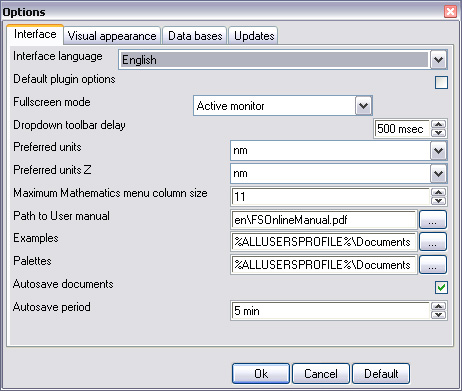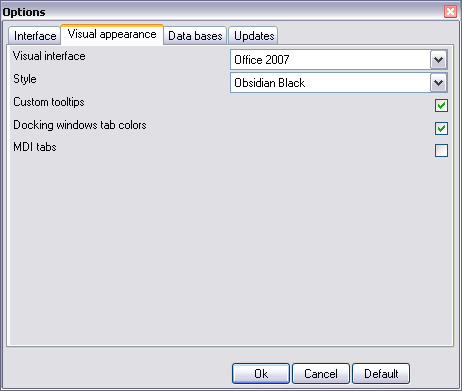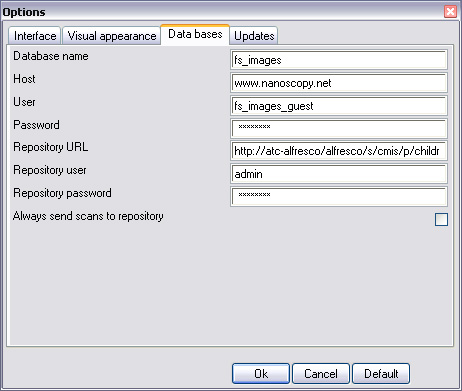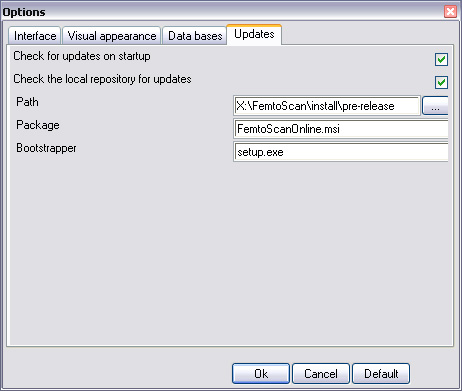General setup
Subitem Options in the global menu File provides a convenient access to the program settings of the FemtoScan Software. Click the icon to call up a general settings window where you may customize the software appearance and adjust the various options.
Interface tab
- The Interface language can be English or Russian. To change it please select the desired language from the drop-down list, confirm your selection by clicking OK and restart the program.
- Default plug-in options. Some image processing filters require manual set-up of the filter parameters (one or more). If you use only default values of the parameters, tick this option on and you'll skip the confirmation of your selection every time in the dialog box.
- If multiple monitors are connected to the computer you can specify the monitor where the images will be displayed in a full screen mode. Option value Active monitor specifies the monitor where the largest part of the program's main window is displayed. Value Selected monitor allows you to pick up a fixed monitor from those ones connected to the computer. Value Stretch sets the window into full-screen mode for all monitors.
- Pointing out the Path to user manual you can directly specify a local path to the software documentation. For example, the default description language is the same as the language of the FemtoScan Software interface. But if you would like to work with English interface in the same time enjoying the Russian help, just change the path.
- Dropdown toolbar delay is used to adjust the time delay of appearance of the drop-down toolbar (in the surface image window). The recommended value of the delay period is 100 ms.
- You can choose the measurement units in the drop-down listings of the two input fields Preferred units. The units is being displayed along the axes of the image.
Visual appearance tab
There are two types of interface available in the FemtoScan Software Product. The main difference among them is in the way to organize the user's data with images, sectional drawings, histograms and data tables. In the first Classic Interface, all the data elements are located in the separate windows, while in the second interface contrary to previous one each new image is opened in a new tab (like a web-page in Internet browser). Please use the mouse click on the tag indicating the desired image or use the shortcut key Ctrl+Tab to navigate between the tabs with the user's data.
If you prefer Windows in tabs option, the appearance of the tabs can be specified on the bottom of the menu. Tabs may have different tags, their appearance can be customized by options Like in OnNote and Colored. Option Close button on active tab specifies the location of button  . If you do not put a tick against this option, the button will be located in the right corner of the surface image window, and when you click on it, the active image will be closed. If there is a tick, the active tab close button will be located directly on its tag:
. If you do not put a tick against this option, the button will be located in the right corner of the surface image window, and when you click on it, the active image will be closed. If there is a tick, the active tab close button will be located directly on its tag:
The first option is more convenient when you are working with a large numbers of images, and all the tags do not fit on the same screen simultaneously.
There are settings of the general appearance of the software at the top of the window. Six themes are available at the moment. In the Office 2007 theme, you can additionally customize colors of the main program window.
- Advanced tips. Select this option to see detailed balloon tips when you place the cursor over the filter and tool buttons.
- Colored panel tabs
Data bases tab
The name and the path to the image database on the Internet, as well as the user name and the password required to access the database are specified by default in the tab.
Updates tab
Here you can set up automatic checks for updates (if there is an Internet connection) and checks for updates in the local repository. In the latter case you have to directly specify the path to the local update repository for FemtoScan in field Path. By default the Fields Package and Bootstapper contain the data about the relevant software products.